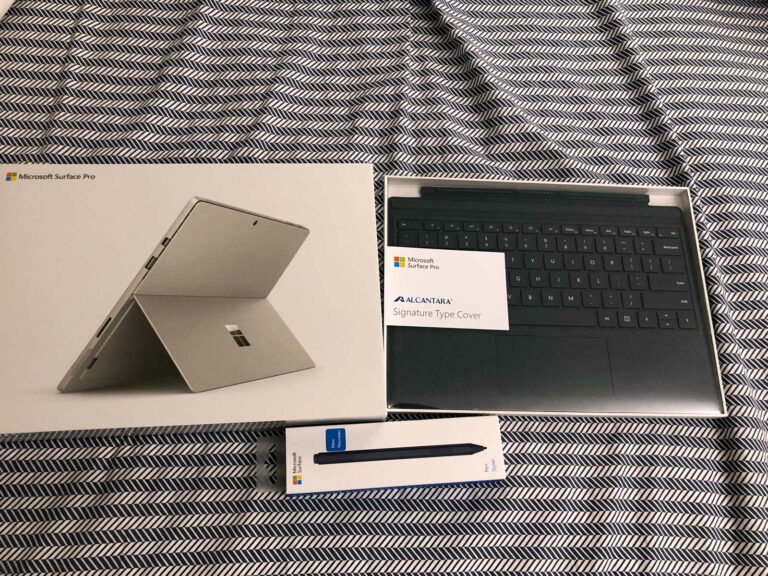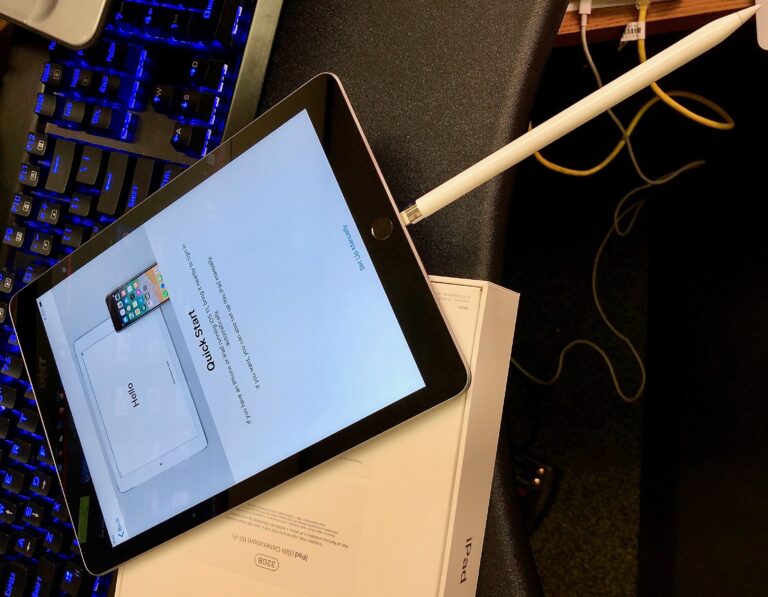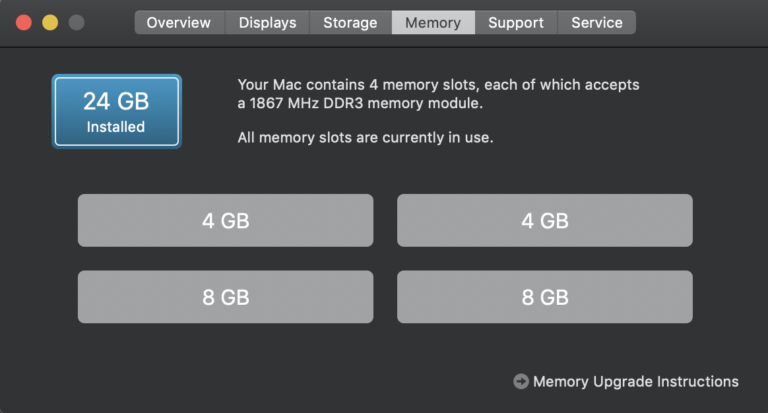Storage Expansion on NAS
It’s that time again to expand my storage capacity on my Synology NAS. This is not my first time. You can check out my post when I last expanded my storage.
Recently, I swapped out my 8x 4TB NAS set up with 8TB drives. With the 4TB drives, I set up a RAID6 where 6 drives were usable and two were parity. This left me with about 22TB of drives. I was also using 3x 8TB in a RAID5 as a back up to my NAS. But hard drive prices are improving and more and more 8TB and up drives are going on sale.
I recently picked up a Western Digital Easy Store from Best Buy for about $130. Yes, it is an external but many of these can be “shuck” and used as internal. Many of these are just re-labeled red drives as well.

Upon looking online, these were one of the models that can be opened up and used as internal drives. What’s even better is there are plenty of reports that people find WD Red drives – these are NAS rated hard drives. Others have also reported of white drives which are just re-labeled red drives. You can tell by the cache size (256MB). It’s fairly easy to open. I just used my kids’ Lego brick separator to open the enclosure. Many also use putty knife.
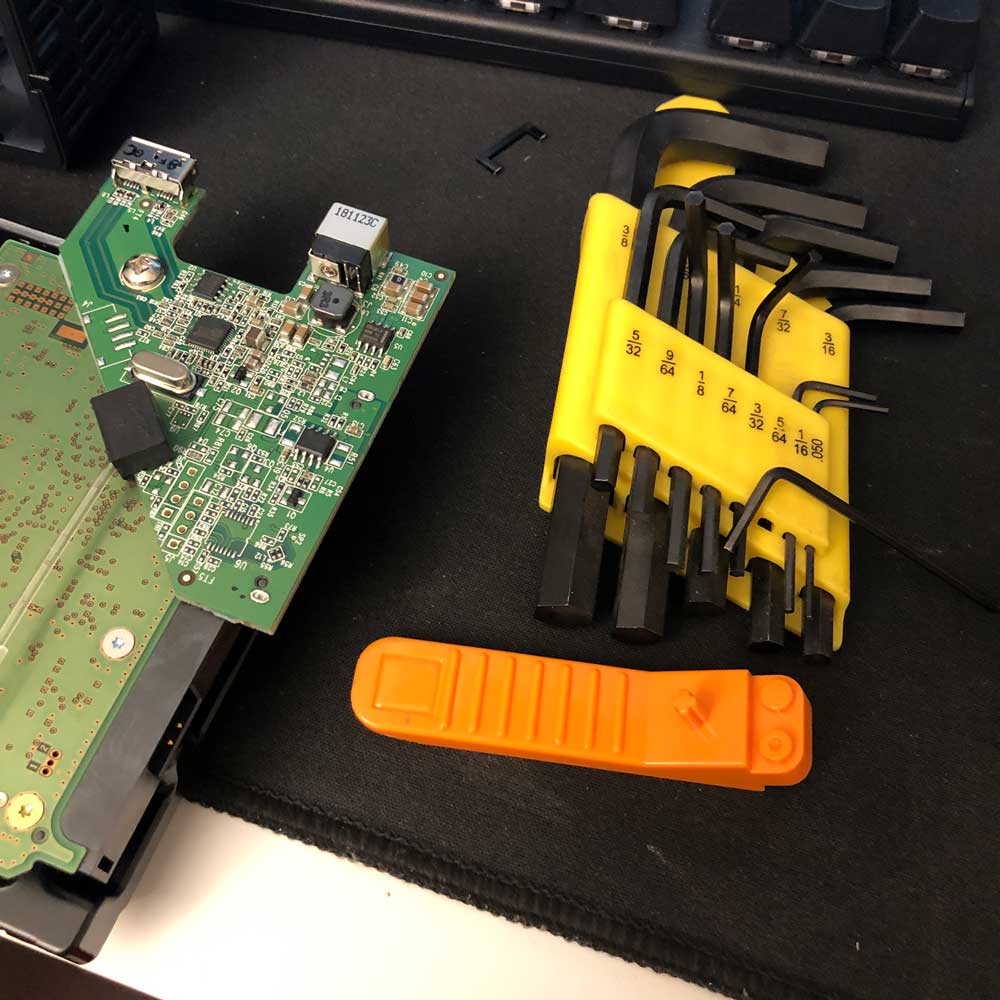
Open it up and I find a white label, red drive.

My Synology DS1815+ has eight bays. Three are populated by 8TB drives in a RAID5 configuration. It’s very easy to add another drive to the existing volume. You don’t even have to turn off the NAS. Just pop it in and add the drive.
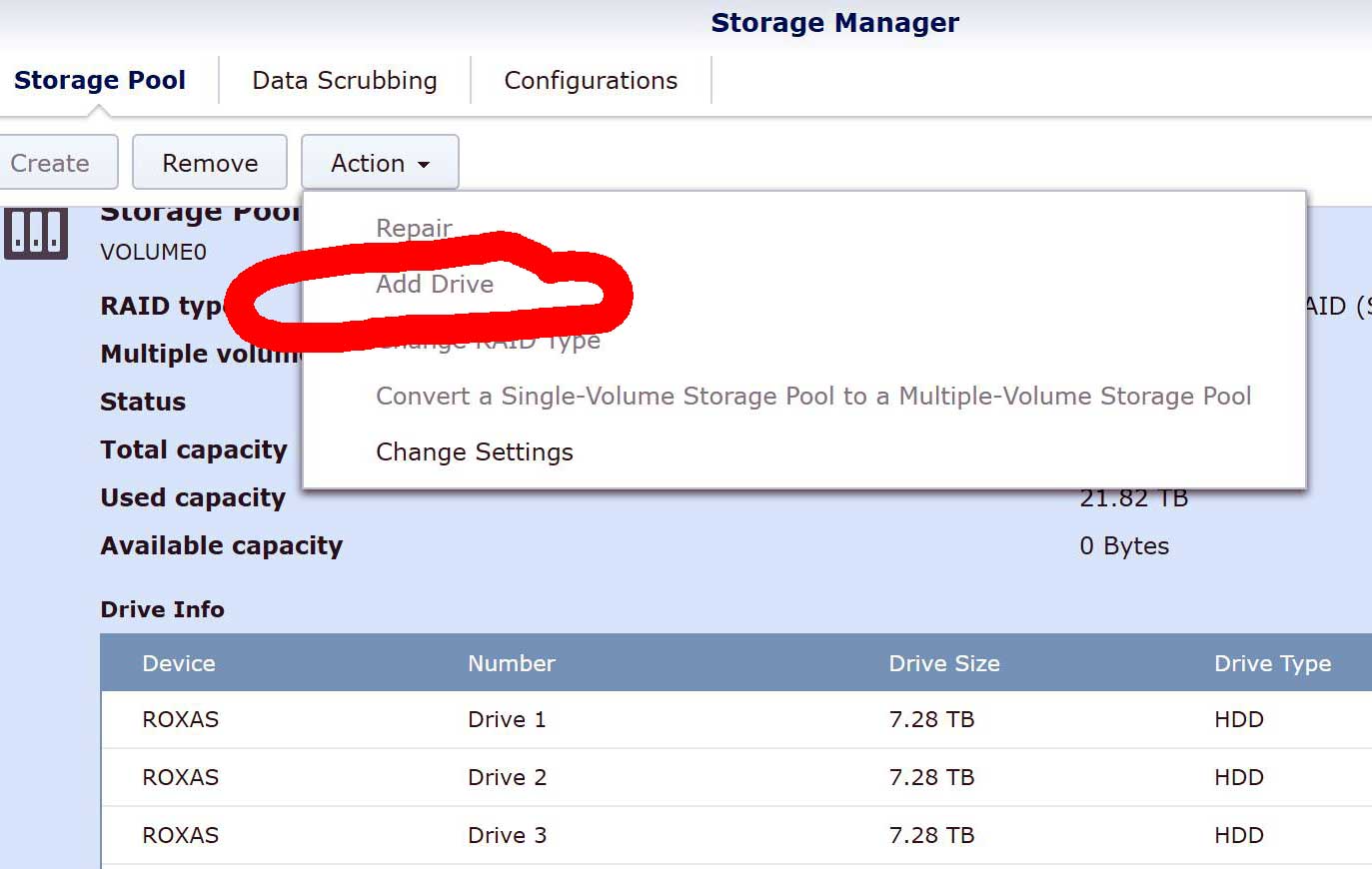
The process of rebuilding the RAID with a new drive does take some time. When I added a 4TB drive to my old RAID that contained 4TB drives, it took about a day. With 8TB being added to an existing volume full of 8TB drives, it took almost two days.

Access to the NAS and shares continue to work. Supposedly, the RAID is in degraded status while this is happening – performance may be slower but I ran back ups during this time and transfer speeds were not overly affected. I was still getting the usually ~100MB/s. This also gives you an idea of how long it takes for the RAID to get rebuild when a drive fails. In a RAID5, when one drive fails, the time it takes for you to physically replace it, plus the time it takes to rebuild it, should be considered. Because if another drive fails before all this finishes, the whole RAID fails and your data will be lost. This is why many people say “A RAID is not a back up“. So it’s a good idea to back up you stuff even when using a RAID. You can also increase your fault tolerance by increasing the number of parity drives, specially when using large number of hard drives.