I have purchased drones before. All of them have been $100 or less. I did not want to invest in one until I get comfortable with flying them. The problem with getting the less expensive drones is you do not get the full experience of flying them. Many are unstable and most of the time you will be trying to hover the drone at a good height as well as flying it in a direction. Not to mention a little wind would make it even more difficult to fly. My interest decreased because of this. A few years ago my friend Jeff (JB Tech) got a DJI Phantom and loves it. He shared a few clipse and his experience flying it. At that time it was still out of my price range.
His latest purchase is the DJI Spark. He sent me some videos and I fell in love. The price was just right. I chose to get the Fly More Combo.

Here’s what the combo comes with.
- Remote controller
- Extra battery
- Propeller guards
- 3 battery charger with power cable instead of USB
- Shoulder bag
- 16GB micro sd card
In my opinion the remote controller and battery hub charger is worth the additional cost.
Setting It Up
First thing I did was to charge the two batteries and remote controller. This takes close to an hour to fully charge. Once charged, you will need to download the DJI app onto your smart device. You will then need to connect to the drone’s wifi. The drone and its case has a QR code you can scan with the app but unfortunately I had issues recognizing it. I had to connect mannually and even that was a bit cumbersome. After watching their quickstart video I finally got it connected. It’s highly recommended to update the firmware version if available. I had trouble with this step as well. First, the download froze at 100%. I had to quit the app and restart the drone. After my phone and drone restarted, it proceeded to upgrade the firmware on the drone. Problems continued. This time the phone kept disconnecting to the drone’s wifi. It disconnected twice but I just keep reconnecting.
The next thing is to connect to the remote controller to its own wifi. Similar process, check for updates. Similar issues as well. Once that’s done, you should connect the controller to the drone. After every thing was updated and connected, I used up half the battery. The drone had to be powered on through out the process. It took about 30 minutes. The set up can be a bit complicated but there are resources online. Not the usual experience I normally have when I have a new toy to configure.
I used the remaining battery to fly inside my living room. Then I took it outside. It was night time by then. I flew for a few minutes and powered down. I still had a full battery but after the set up I was tired.
I haven’t done much flying yet but there is so much options and features. I wanted to share my initial experience and impression. Right off the bat, the drone is stable even in light, windy conditions. It hovers at a stable position. Just take off and let go of the joysticks. I remains its position until you move it. Because of GPS, it has Google Maps integration where it scans your area and informs you whether or not you are allowed to fly in the surrounding area. I also heard you can generate your own flight path and the drone will fly it. I have yet to try that feature but I’m excited to try it.
iPhone 7 Plus and Controller
There’s several things I want to share with my initial experience using my iPhone 7 Plus and the remote controller.

- I have a TPU case and have to remove it so that it will fit better.
- There is a hole so I can plug in the lightning cable but you can’t adjust the phone around much while it’s plugged in. Be careful not to unplug it while the drone and controller are in use. It’s possible to lose connection. The GPS (if given time to set) should make the drone fly back to you.
- The grip holding the phone is blocking the home button. Before you place the phone in, make sure it’s on and the app is open. Otherwise you will have move it around until you get access to it or remove the phone and open the app. This will be more inconvenient with TouchID enabled as well.
- The remote controller and drone takes time to connect to each other. I estimated at least a minute. Make sure you give it time to connect. The app will tell you once it’s connected. Also, ensure the GPS is set. If any trouble occurs, the drone should fly “home” via GPS.
- The record button for video on the app acted weird. I didn’t realize I wasn’t recording. The way to tell is the timer under the red circle. I wish they had a large watermark with a countdown so I can tell that it will start recording.
I hope to share more once I do more flying. Two additional items to consider is the DJI Care Refresh for the Spark and OTG (on the go) cable to connect the remote controller to your smart device. It’s a micro USB on one side that connects to the controller and USB-A on the other side. I will be using an iPhone so I will plug in my USB to Lightning cable to it. It’s supposed to reduce latency between controller and mobile device. I found an open box one at a nearby Best Buy. You can also find them on Amazon.
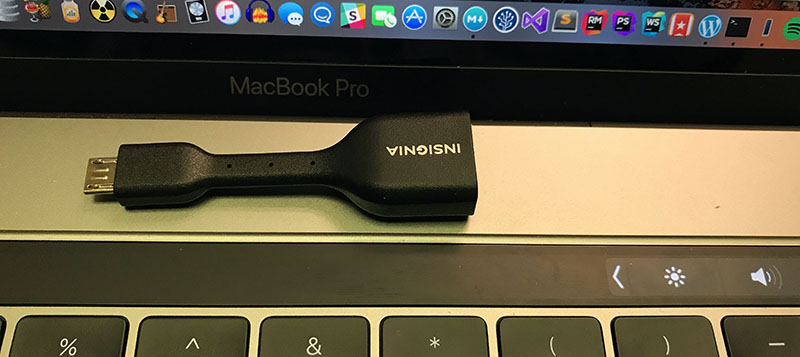

Leave a Reply